
The Transactions page helps you:
- Identify frequently retried transactions.
- Troubleshoot high latency transactions or execution failures.
- View transaction details.
In contrast to the Statements page, which displays SQL statement fingerprints, the Transactions page displays SQL statement fingerprints grouped by transaction.
To view this page, select a cluster from the Clusters page, and click SQL Activity in the Monitoring section of the left side navigation. Select the Transactions tab.
Search and filter
By default, this page shows transactions from all applications and databases running on the cluster.
You can search for transactions using the search field or the date range selector.
Search field
To search using the search field, type a string over Search Transactions and press Enter. The list of transactions is filtered by the string.
Time interval
To view transaction fingerprints within a specific time interval, click the time interval selector and pick an interval. The time interval field supports preset time intervals (1 Hour, 6 Hours, 1 Day, etc.) and custom time intervals. To select a custom time interval, click the time interval field and select Custom time interval. In the Start (UTC) and End (UTC) fields select or type a date and time.
Use the arrow keys to cycle through previous and next time intervals. When you select a time interval, the same interval is selected in the Metrics page.
It's possible to select an interval for which no transaction statistics exist. CockroachDB persists transaction statistics up to 1 million rows before the oldest row is deleted. The retention period of statistics is reduced the more active a workload is and the more distinct statement fingerprints there are.
Filter
To filter the transactions:
Click the Filters field.
To filter by application, select App and select one or more applications.
- Queries from the SQL shell are displayed under the
$ cockroachapp. - If you haven't set
application_namein a client connection string, it appears asunset.
- Queries from the SQL shell are displayed under the
To filter by the nodes on which the transaction ran, click the Node field and select one or more checkboxes.
To display only statement fingerprints that take longer than a specified time to run, specify the time and units.
Click Apply.
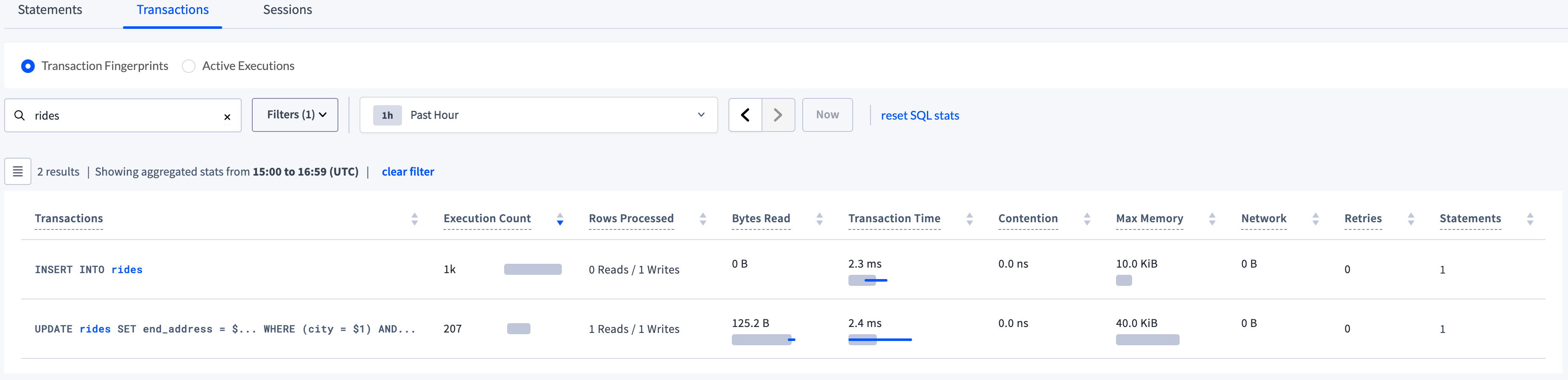
Transaction statistics
Statistics aggregation is controlled by the sql.stats.aggregation.interval cluster setting, set to 1 hour by default.
Aggregated statistics are flushed from memory to statistics tables in the crdb_internal system catalog every 10 minutes. The flushing interval is controlled by the sql.stats.flush.interval cluster setting.
The default retention period of the statistics tables is based on the number of rows up to 1 million records. When this threshold is reached, the oldest records are deleted. The diagnostics.forced_sql_stat_reset.interval cluster setting controls when persisted statistics are deleted only if the internal cleanup service experiences a failure.
If desired, admin users may reset SQL statistics in the DB Console UI and crdb_internal system catalog by clicking reset SQL stats. This link does not appear for non-admin users.
For an example of querying the statistics table, see Example.
If you haven't yet executed any transactions in the cluster as a user, this page will be blank.
Transactions table
Click  to select the columns to display in the table.
to select the columns to display in the table.
The Transactions table gives details for each transaction fingerprint in the transaction:
| Column | Description |
|---|---|
| Transactions | The SQL statement fingerprints that make up the transaction. To view the transaction fingerprint and details, click to open the Transaction Details page. |
| Execution Count | Cumulative number of executions of this transaction within the time interval. The bar indicates the ratio of runtime success (gray) to retries (red) for the transaction. |
| Application Name | The name specified by the application_name session setting. Click the name to view all statements run by that application. |
| Rows Processed | Average number of rows read and written while executing statements with this fingerprint within the time interval. |
| Bytes Read | Aggregation of all bytes read from disk across all operators for this transaction within the time interval. The gray bar indicates the mean number of bytes read from disk. The blue bar indicates one standard deviation from the mean. |
| Transaction Time | Average planning and execution time of this transaction within the time interval. The gray bar indicates the mean latency. The blue bar indicates one standard deviation from the mean. |
| Contention Time | Average time this transaction was in contention with other transactions within the time interval. The gray bar indicates mean contention time. The blue bar indicates one standard deviation from the mean. Hover over the bar to display exact values. |
| Max Memory | Maximum memory used by this transaction at any time during its execution within the time interval. The gray bar indicates the average max memory usage. The blue bar indicates one standard deviation from the mean. |
| Network | Amount of data transferred over the network for this transaction within the time interval. If this value is 0, the transaction was executed on a single node. The gray bar indicates the mean number of bytes sent over the network. The blue bar indicates one standard deviation from the mean. |
| Retries | Cumulative number of retries of this transaction within the time interval. |
| Regions/Nodes | The region and nodes in which the transaction was executed. Regions/Nodes are not visible for CockroachDB Serverless clusters. |
| Statements | Number of SQL statements in the transaction. |
| Transaction Fingerprint ID | The ID of the transaction fingerprint. |
Significant transactions on your database are likely to have a high execution count or number of rows read.
To view details of a transaction, click a transaction fingerprint in the Transactions column to open the Transaction Details page.
Transaction Details page
The details displayed on the Transaction Details page reflect the time interval selected on the Transactions page.
- The transaction fingerprint is displayed as a list of the individual SQL statement fingerprints in the transaction.
- The Mean transaction time: The mean average time it took to execute the transaction within the aggregation interval.
- The Application name: The name specified by the
application_namesession setting. - Transaction resource usage shows overall statistics about the transaction.
- Mean rows/bytes read: The mean average number of rows and bytes read from the storage layer during the execution of the transaction within the specified aggregation interval.
- Bytes read over network: The amount of data transferred over the network for this transaction within the aggregation interval.
If this value is 0, the statement was executed on a single node. - Mean rows written: The mean number of rows written by this transaction.
- Max memory usage: The maximum memory used by this transaction at any time during its execution within the aggregation interval.
- Max scratch disk usage: The maximum amount of data spilled to temporary storage on disk while executing this transaction within the aggregation interval.
The Statements page displays the statement fingerprints of all the statements in the transaction. To display the details of a statement fingerprint, click a statement fingerprint.